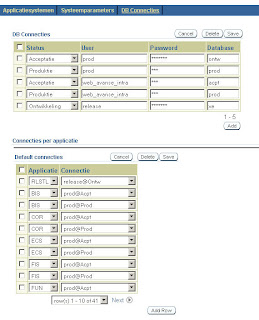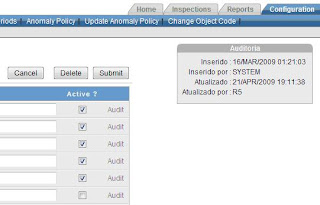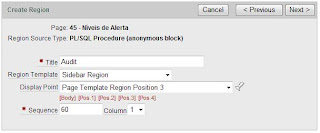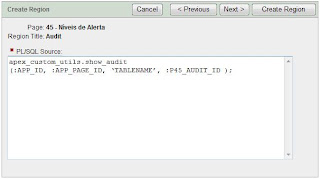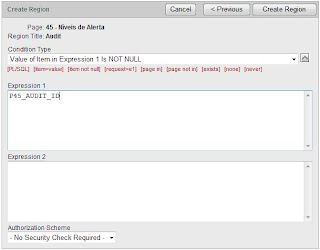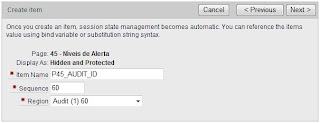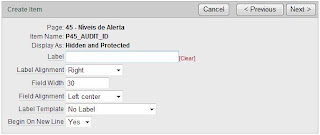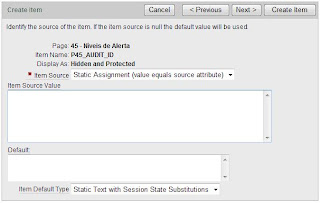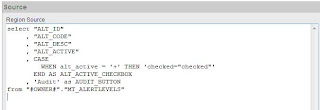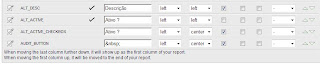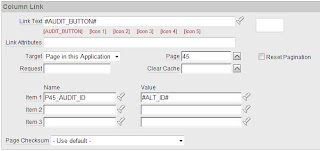At SQL Integrator we are just beginning to explore the possibilities of Apex. We do that by teaching each other via workshops. When somebody dives into a subject, he presents the result to the other Apex workshop participants. A good way to learn Apex.
I had no idea how to do anything with Ajax. After some web surfing (mainly at w3schools.com) I tried some simple examples myself. Most of them were taken from
here and
here.
A quite fancy example is the
drag and drop planboard, but this was a bit too complicated for me to start with (especially since some secrets were not explicitly revealed).
So, I came up with this simple
shopping cart demo. There was not much programming involved, since most of the Javascript code was downloaded from
script.aculo.us.
Blogger is trying to interpret tags when you just want to publish the code, so bear in mind that you have to replace the [] pair with <> in the next pieces of code.
The left region is a report based on:
select '[div class="boxwide" id="'||product_id||'"]'||
product_name||'[/div]' product
from demo_product_info
Each product gets a unique id so that you know which product is dragged. The class boxwide is a CSS class that puts the product name in a box.
Note that is is generally not a good idea to put HTML in your query. It is a better idea to put this in the HTML Expression on the Column Attributes page. In this the query should be:
select product_id
,product_name
from demo_product_info
And the HTML Expression:
[div class="boxwide" id=#PRODUCT_ID#]#PRODUCT_NAME#[/div]
The region on the right is an empty HTML region withe a region header:
[div id="cart"]and footer:
[/div]This identifies the region where products can be dropped.
Next, you have to put some Javascript in the page header to call application processes and the script.aculo.us libraries.
[script src="#WORKSPACE_IMAGES#prototype.js" type="text/javascript"][/script]
[script src="#WORKSPACE_IMAGES#scriptaculous.js" type="text/javascript"][/script]
[link type="text/css" href="#WORKSPACE_IMAGES#dragdrop.css" rel="stylesheet"]
[script language="javascript" type="text/javascript"]
function addProduct(element, dropon, event) {
sendData(element.id);
}
function sendData (prod) {
var get = new htmldb_Get(null,$x('pFlowId').value,'APPLICATION_PROCESS=AddToCart',0);
get.addParam('x01',prod)
gReturn = get.get();
$x('cart').innerHTML = gReturn;
}
function clearCart () {
var get = new htmldb_Get(null,$x('pFlowId').value,'APPLICATION_PROCESS=ClearCart',0);
gReturn = get.get();
$x('cart').innerHTML = gReturn;
}
function getCart () {
var get = new htmldb_Get(null,$x('pFlowId').value,'APPLICATION_PROCESS=GetCart',0);
gReturn = get.get();
$x('cart').innerHTML = gReturn;
}
[/script]
In the footer of the page put this Javascript code to identify which elements are involved in the drag and drop process:
[script type="text/javascript"]
var products = document.getElementsByClassName('boxwide');
for (var i = 0; i < products.length; i++) {
new Draggable(products[i].id, {ghosting:false, revert:true})
}
Droppables.add('cart', {onDrop:addProduct})
[/script]
Next you define the appication process AddToCart that is called when an item is dropped on the shopping cart region:
declare
l_string varchar2(32767);
begin
insert into demo_shopping_cart(sessionid, product_id)
values(v('APP_SESSION'), to_number(wwv_flow.g_x01) );
commit;
l_string := get_shopping_cart(v('APP_SESSION'));
htp.p(l_string);
end;
Get_shopping_cart is a function in the database that returns the items currently in the cart for the session:
CREATE OR REPLACE function get_shopping_cart(i_sessionid in number)
return varchar2 is
cursor c_cart is
select '[div class="boxwide" id="cart_'||id||'"]'||
product_name||'[/div]' product_name
from demo_shopping_cart crt
, demo_product_info prd
where crt.product_id = prd.product_id
and crt.sessionid = i_sessionid
order by id;
l_string varchar2(32767);
begin
for r_cart in c_cart loop
l_string := l_string || r_cart.product_name;
end loop;
return l_string;
end;
Similarly, you can create the ClearCart and GetCart application processes that are called when you click the Clear Cart button and when you open the page.